diff options
Diffstat (limited to 'content/post/mess with bash(2).md')
| -rw-r--r-- | content/post/mess with bash(2).md | 275 |
1 files changed, 0 insertions, 275 deletions
diff --git a/content/post/mess with bash(2).md b/content/post/mess with bash(2).md deleted file mode 100644 index 3ce13f0..0000000 --- a/content/post/mess with bash(2).md +++ /dev/null @@ -1,275 +0,0 @@ -+++ -title = "Mess with Bash(2)" -date = 2022-09-29 -[taxonomies] -categories = ["code"] -tags = ["bash"] -[extra] -math = false -+++ -> More info is in this [tutorial](https://https://guide.bash.academy) -> Bash scripting [cheatsheet](https://devhints.io/bash) - -> all value expansions (ie. all syntax with a `$` prefix) can only expand inside quoted arguments if the argument was *double-quoted* . Single quotes will turn the dollar-syntax into literal characters, causing bash to output the dollar rather than expand its value in-place! - -*"Value expansions (`$...`) must **always** be double-quoted."* - - -*Never leave a value expansion unquoted.* - - -## Redirection - -### File Redirection - -**0 is standard input, 1 is standard output, 2 is standard error** - -`[x] > file, [x] < file` - -Make ***File descriptor***(FD) `x` write to / read from file. - -> `echo hello > ~/World` -> -> `read line < ~/Word` -> -> `rm file 2>/dev/null` - -### File Descriptor copying - -`[x] >& y, [x] <& y` - -make FD `x` write to / read from FD `y`'s stream - -> the connection to the stream used by FD `y` is copied to FD `x` -> -> `curl cip.cc > result 2>&1` -> -> `ping localhost > result 2>&1` -> -> ```bash -> # exec can be used to change the file descriptors of bash itself, -> # and if you use an x that doesn't yet exist, -> # bash will create a new file descriptor ("plug") for you with that number. -> # - in command is to close new FD 3 we'd created before. -> # >&- is to close FD 1, <&- is to close FD0 -> exec 3>&1 >mylog; echo moo; exec 1>&3 3>&- -> ``` - -### Appending file redirection - -`[x] >> file` - -make FD `x` append to end of the file - -> A stream to `file` is opened for writing in append mode and is connected to file descriptor `x`. The regular file redirection operator `>` empties the file's contents when it opens the file so that only your bytes will be in the file. -> -> `echo hello >> ~/world` -> -> `echo world >> ~/world` - -### Redirecting standard output and standard error - -`&>file` - -Make both FD 1 (standard output) and FD 2 (standard error) write to file - -> This is a convenience operator which does the same thing as `>file 2>&1` but is more concise. Again, you can append rather than truncate by doubling the arrow: `&>>file` -> -> `ping localhost &>result` - -### Here documents - -```bash -<<delimiter - Here document -delimiter -``` - -Make FD 0 read from the string between `delimiter`s - -> Here-Documents are great for reading blocks of text to command line. -> -> ```bash -> cat << EOF -> this is within here document -> I can write as many lines as I like -> and terminate with line of demiliter only -> EOF //end of heredoc -> ``` - -### Here strings - -`<<< string` - -Make FD 0 read from the `string` - -> Here strings are very similar to here documents but more concise. They are generally preferred over here documents. -> -> ```bash -> cat <<< "This, -> is the here strings. tab will also be read." -> ``` - -### Moving file decipher - -`[x]>&y-, [x]<&y-` - -Replace FD `x` with FD `y` and close FD `y` - -> Easy way of `[x]>&y, y>&-` -> -> ```bash -> # 3>&1-: copy FD 1 to FD 3 and close FD 1. -> # >&3-: copy FD 3 to FD 1 and close FD 3. -> exec 3>&1- >mylog; echo moo; exec >&3- -> ``` - -### Reading and writing with file descriptor - -`[x] <> file` - -Open FD `x` for both reading and writing to `file` - -> The file descriptor at x is opened with a stream to the file that can be used for writing as well as reading bytes. Usually you'll use two file descriptors for this. **One of the rare cases where this is useful is when setting up a stream with a read/write device such as a network socket**. -> -> ```bash -> exec 5<>aFile -> cat >&5 "Hello world" # make FD 1 write to where FD 5 currently writing, copy file descriptor FD 5 to FD 1 -> cat <&5 # make FD 0 read from where FD 5 currently reading, copy file descriptor FD 5 to FD 0, then cat will send content to FD 1 -> ``` - -Exercise - -> Q: fix `exec 3>&2 2>log; echo 'Hello!'; exec 2>&3` so that the message is properly saved into the `log` file and such that FD 3 is properly closed afterwards: -> -> A: -> -> 1. `exec 3>&1- 3>log; echo 'Hello!'; exec 1>&3-` -> 2. `exec 3>&1 1>&- 3>log; echo 'Hello!'; exec 1>&3 3>&-` - -## Expansion - -### pathname expansion - -1. pattern expansion is performed by bash before command even execute - - > `file *` will show info about all file in current directory. `*` will expand to content before `file` execute. - > -2. A *glob* is the name of the type of pattern supported by the bash shell. - - > basic glob name supported by bash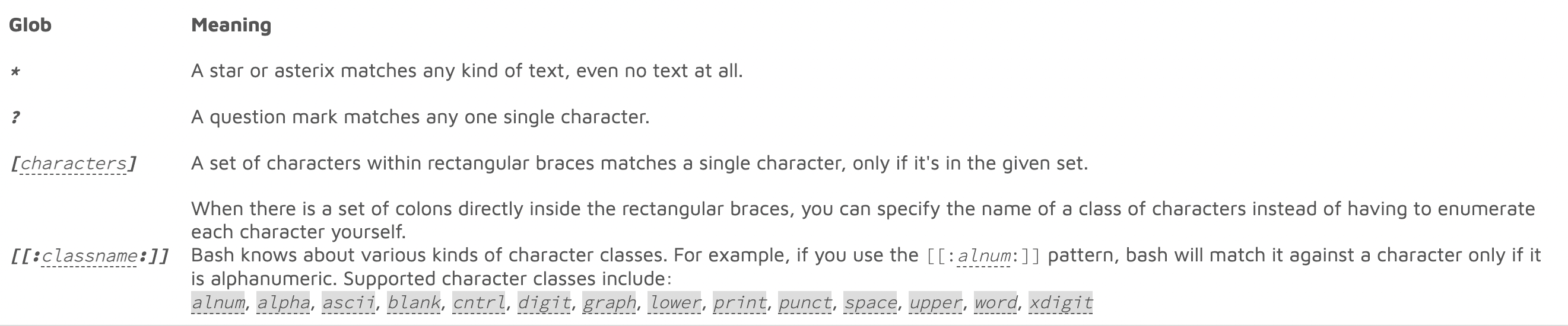 - > - > 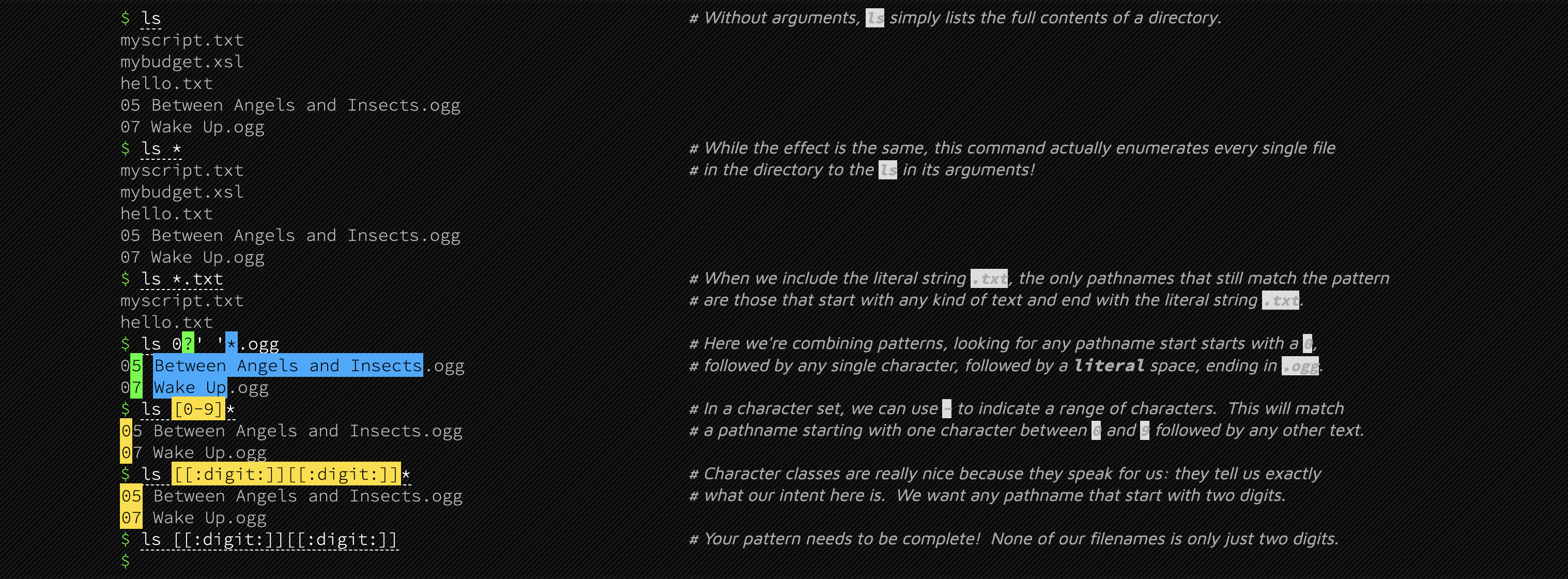 - > - > **Those glob will only affect current directory, explicit expression is required to working on other directory.** `ls /sub/*` - > -3. extended glob can be enable to get more powerful but also easy confusing feature of bash - - > bash: `shopt -s extglob` - > zsh. : `setopt extendedglob` - >  - > - > 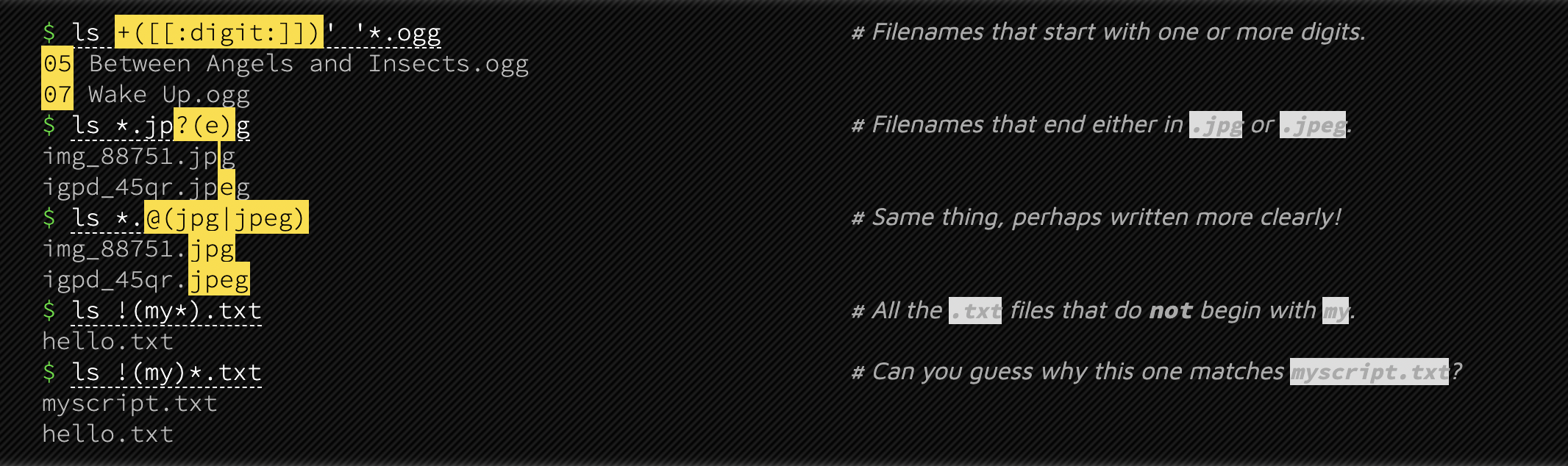 - > - -### Command Substitution - -we can expansion commands within commands, but must use double-quote `""` instead of `''` - -```bash -# this will output contents in hello.h to screen -cat hello.h - -# this will expand `cat hello.h` to real contents in -# file hello.h and concatenate to previous sentence -echo "file hello.h contains contents of $(cat hello.h)" - -# this will output 'file hello.h contains contents of $(cat hello.h)' -# without expand command in $() -echo 'file hello.h contains contents of $(cat hello.h)' -``` - -In command, `$()` is called *value expansion*, it consists of value-expansion prefix `$` and subshell `(...)`. A subshell is essentially a small new bash process that is used to run a command while the main bash shell waits for the result. - -## Parameters - -There are three kind of parameters: - -1. Environment Parameter -2. Positional Parameter -3. Variables - -### Environment Parameter - -environment variables exist at the process level. That means they are not a feature of the bash shell, but rather a feature of any program process on your system. They can inherit by children, but children's EV can't be given to parent. - -### Positional Parameter - -Just as name indicates, these kind of parameters indicate arguments' position, and always starting from 0. - -for example, imaging we have a script `rename`, arguments could be passed to it to extend its usage: - -`rename dir name` there, we passed `dir` and `name` as argument, so that positional parameters in script would be `$1` and `$2`, representing arguments respectively. after `$2`, such as `$3` is unset since there has no more argument. - -> Positional Parameter is read-only - -a new usage: `bash -c 'ls "$1"' -- '/home'`. This will working like `ls /home`, dash is necessary since it is first variable in shell we ran commands and it makes positional value of arguments populated after it stand as we expect in shell single-quoted command gonna run in. - -### Special Parameter - -Special parameters are parameters whose name is a single symbolic character, they are used to request certain state information from the bash shell. Like positional parameter, they are *read-only*. - -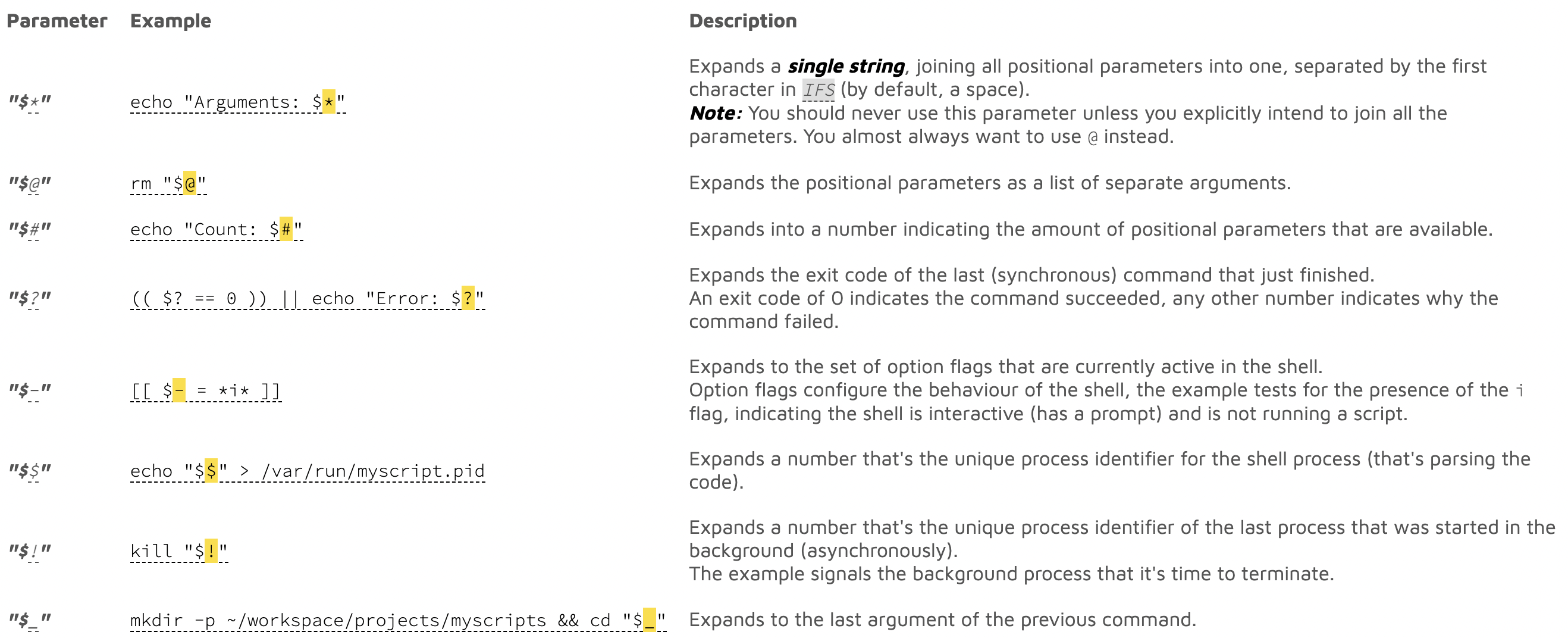 - -### Variables - -definition: `name=value` *//no space around `=` like other programming language support* - -call: like *command expansion*, using variable is to expand it with prefix `$`, e.g. `$name` - -* Keep in mind, Expansion should always be double-quoted * - -### Parameter expansion - -> [GNU material](https://www.gnu.org/software/bash/manual/html_node/Shell-Parameter-Expansion.html) - -we expand parameters by prefixing their name with a `$` symbol - -> e.g. `name=me; echo hello "$name"`. `hello me`. - -In addition, we can put braces (`{` and `}`) around our parameter, which indicates where variable is about to begin and end. - -> e.g. `name=orange; echo there are 4 "${name}s"` `there are 4 oranges`. -> -> ```bash -> name=orange -> echo "there are 4 ${name}s." # there are 4 oranges. -> echo "there are 4 $names." # there are 4 . -> ``` -> -> here, we put `{}`around`name`so that bash can be told that suffix `s` is not a part of variable. otherwise, it will treat `names` as parameter and looking for its value, which is none in our example. - -parameter expansion brings up a powerful feature: *parameter expansion oerators* - -> While expanding a parameter, it is possible to apply an operator to the expanding value without alternate original value. -> -> I use these mostly -> -> ```bash -> # remove string before pattern ${name#pattern} shortest ${name##pattern} longest -> # remove string after pattern ${name%pattern} longest ${name%%pattern} shortest -> # delete first matching pattern ${name/pattern} -> # delete all matching pattern ${name//pattern} -> # substitute pattern with string ${name//pattern/string} -> -> foo="foo-bar-foobar" -> echo ${foo#*-} # echoes 'bar-foobar' (Removes 'foo-' because that matches '*-') -> echo ${foo##*-} # echoes 'foobar' (Removes 'foo-bar-') -> echo ${foo%-*} # echoes 'foo-bar' -> echo ${foo%%-*} # echoes 'foo' -> echo ${foo/-} # echoes 'foobar-foobar' -> echo ${foo//-} # echoes 'foobarfoobar' -> echo ${foo//-/_} # echoes 'foo_bar_foobar' -> ``` - -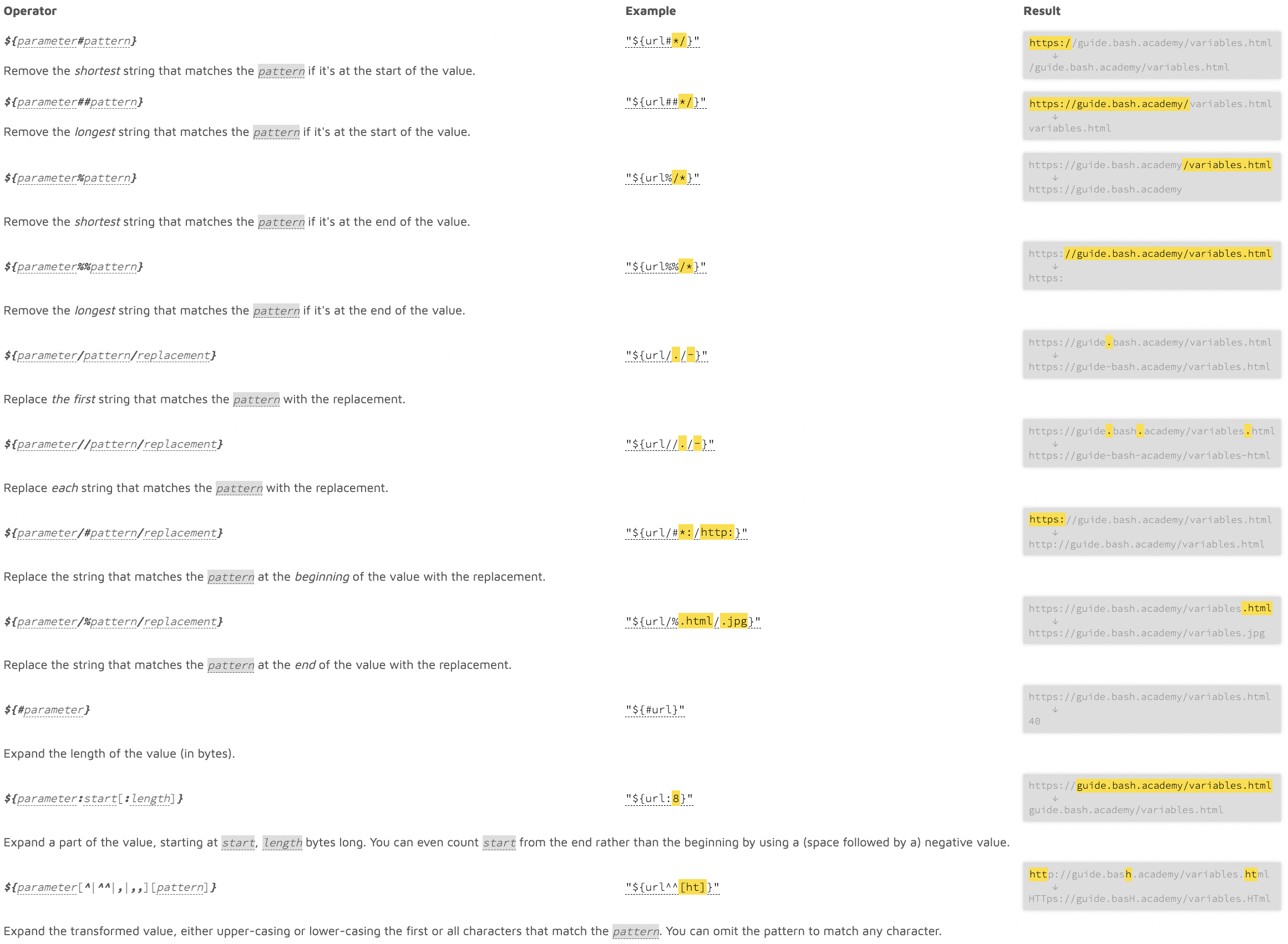 |
